Create a user account
If you are a TES account manager or TES administrator, you can create new user accounts. For each user, you need to know:
- Name and email address
- Role and/or title
- School(s) the user should be able to access
- Permission level, depending on the tasks the user will need to perform
To create a user account, select "My Users" and then "Create a New User." You will be prompted to enter user information for the new account: email address, first name, last name, role (via dropdown menu) and program association (via dropdown menu), if applicable.
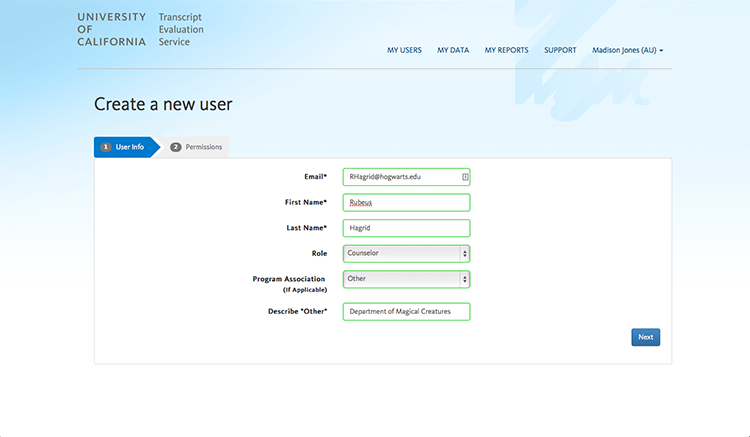
Next you will assign the user to a specific school and select his or her permission level for that school. If the individual needs to have access to more than one school, you will be able to add the schools one at a time. Keep in mind that a user may have different permission levels for each school.
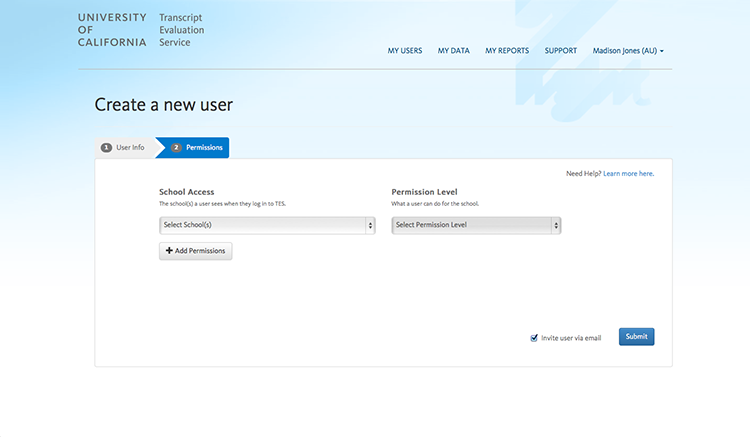
To add more than one school, click on the "+ Add Permissions" button to select a new school and the appropriate permission level for each school.